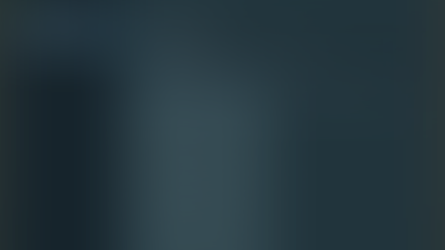While I often enjoy the privilege of working in vROps as the local admin, this generally isn't the case for most users. In fact, most users aren't locally defined, but rather imported from another source, most frequently Microsoft Active Directory (AD).
Formal documentation on how to do it can be found here, but let's just run through it quickly. All screenshots are taken from vROps 8.6.2. Go to Home - Administration - Authentication Sources - ADD. You'll be presented with this.

Give it a Source Display Name, select Active Directory from the Source Type dropdown, choose Basic or Advanced Integration Method, give it a Domain, and Credentials. Mine looks like this.

Click TEST to test connectivity.

Click OK, then OK again and you will have your new AD Authentication Source. Mine looks like this.

Now that you've added AD as an Authentication Source, you'll want to import users from that source. Go to Home - Administration - Access Control.

Select the three dots and Import From Source. Select your new AD source from the Import From dropdown. Search for the user you want to import via the Search String field and select that user. Mine looks like this.

Click NEXT. You'll be asked which Groups and Objects you'd like to give your new user access to. I put my user in the Linux Admins group and give it access to all objects. It looks like this.
Click FINISH and your new AD user has been imported.

Back at the vROps UI, you will now have AD as an option.

Microsoft AD is a powerful authentication integration available from vROps. To explore other integrations and a potential trial, go here!