So many great new features in Aria Operations 8.18, but one stands out for me: Diagnostics. You'll notice Diagnostics right away as it sits top left in the newly designed UI. Documentation can be found by clicking the question mark n the top right. Note that Diagnostics requires Operations to be integrated with Operations for Logs via the native integration.

So much information in a single place, representing all things VMware Private Cloud, let's explore.

Overall Findings are findings based on properties and logs in your environment as detected by the Diagnostics Management Pack, which holds vSphere benchmarks, log signatures, and more. This Management Pack is enabled by default in VCF 5.2 (Aria Operations 8.18), it will be visible in 8.18.1, and will be used to deliver updates to Findings outside the normal product release cycle. Note that Aria Operations for Logs is a requirement for Diagnostics.
Click VIEW DETAILS to get more detailed information.

Here you will see Active Findings, Historical Findings, Findings by Severity, Type, and more. Selecting a specific Finding will provide details including the object the finding is on, as well we Recommendations for remeditation (including KBs).
Security Advisories are active security issues in your VMware Private Cloud, based on discoveries made by the embedded Diagnostics Management Pack. Aria Operations for Logs is a requirement here.

Clicking VIEW Details gives you details similar to Findings.

Selecting a Finding gives you details, including the object, recommendations, and links.
For a list of the findings, benchmarks, and log signatures included in VCF 5.2 (Aria 8.18) see this KB.
Certificates top right will give you visibility into Certificate expiry for your VMware Private Cloud, similar to what the VMware Infrastructure Health Management Pack used to do.

Click VIEW DETAILS to see Certificate details.

From here you can export and/or update Certificates.
The second and third row of Diagnostics represents the health of other VMware Cloud Foundation pillars: vCenters, ESXi Host Sytems, vSAN, and more.

There are three Dashboards here: vCenter Servers, ESXi Hosts, and vSAN Clusters, which come out of the box and are included in the vSphere and vSAN Management Packs respectfully. Clicking VIEW DASHBOARD from the vCenter Servers widget gives you visibility into your vCenters and their Services.

If you don't see your vCenters and/or vCenter Services here, be sure the credentials you are using for your vCenter Adapter Instance/s have these permissions. If you're running vCenter 8.0.3 or above, the "VMware Service Lifecycle Manager API" service should be Started and set to Automatic as well. The complete list of requirements can be found here.
Clicking VIEW DASHBOARD in the ESXi Hosts widget gives you visibility into unresponsive ESXi Hosts, ESXi Hosts in maintenance mode, and ESXi Hosts that are powered off or in an unknown power state.

Clicking VIEW Dashboard in the vSAN Clusters widget gives you visibility in your vSAN Clusters, including properties and alerts.

There are three more to explore: Workload Provisioning, vMotions, and VM Snapshots. These three widgets give us immediate visibility into failures related to each, let's look. Click VIEW DETAILS on the Workload Provisioning widget to see details on VMs being deployed, those that have failed, and why.

Click VIEW DETAILS on the vMotions widget to see details on your VMware Private Cloud vMotions.

We've published an accompanying KB to help you troubleshoot issues surfaced here as well.
And finally, we have visibility into VM Snapshots, including those that have failed! Click on VIEW DETAILS in the Snapshots widget to see the details.

So much goodness here, including VM Snapshots that need consolidation and/or deletion.

The Diagnostics feature in VCF 5.2 (Aria 8.18) replaces many of the features in Skyline, which was recently announced to going end-of-life later this year. The ability to update Diagnostics with benchmarks, log signatures, and rules will get even easier in future releases.



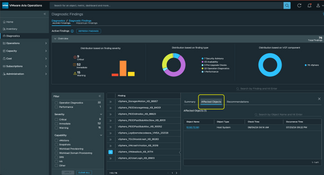
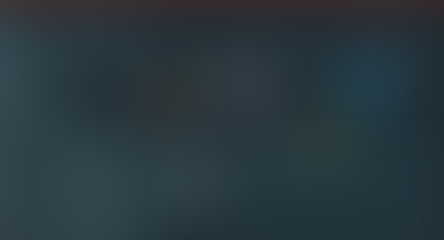
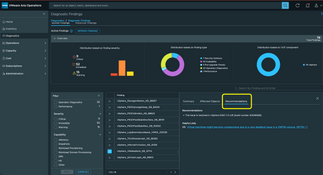






Hello Brock Peterson,
the screenshots are showing Aria Operations on prem or are they running in the Cloud (VCF?) ? Asking this because some users are complaining about dashboard showing zero results in Aria => https://www.reddit.com/r/vmware/comments/1fz9qc2/aria_operations_diagnostic_data/
Regards,
Peter
Thanks for posting that comment. I was researching where the advisories were coming from or if a dynamic update process. It appears this is a static list ported over to the product if I'm understanding this correctly.
Support informed me that not everything Skyline Advisor finds will be ported over to Aria Ops. They directed me to https://broadcom.box.com/v/VMSAsDiagnostics. Per Support, "In this breakdown are the findings that went into 8.18, planned to be in 8.18.1, planning to be in 9.0, and not planned on being ported." They may port more findings before the 9.0 release.