Login Messages and Banners in Aria Operations, Operations for Logs, and Automation
- Brock Peterson
- Mar 2
- 2 min read
Updated: Mar 3
For customers running several instances of the various Aria products, it can be helpful to tell users what instance they are actually logging in to. With Aria Operations and Operations for Logs this can be done with a login message.
In Operations this can be found in Administration - Global Settings - User Access - Login Message.

Now, when users log into Operations they will be presented with that message, it looks like this.

If you have a Development instance, a Staging instance, and a Production instance, this allows you to inform the user exactly which environment they are logging into. You'll probably notice I adjusted the login image as well by adjusting the login.jsp in /usr/lib/vmware-vcops/tomcat-web-app/webapps/vcops-web-ent/pages. If you'd like to see what I did you can find it in my GitHub Repo here. You'll need to upload whatever image you might want to use to /usr/lib/vmware-vcops/tomcat-web-app/webapps/vcops-web-ent/images as well.
For reference, William Lam blogged about this years ago, login.jsp has changed over the releases, but the idea is the same.
Adjusting the login message is similar for Operations for Logs, go to Configuration - General.

You'll notice the Login Message Type dropdown, with three options.

The default is the Simple login message, which presents like this.

You must click the information bubble next to Login Messages to see the login message.

The second option from the Login Message Type dropdown is Login message with consent checkbox, which presents like this.

One must check the consent box to login (you're not forced to actually read the login message).
The third option, Consent Dialog, in my opinion is the best. If selected, you're login will look like this.

You are forced to read the Login Message and click I AGREE before logging in.
Finally, while Aria Automation doesn't have the ability to adjust the login message, you can adjust the product banner (logo, text, and color). Log into Automation with the configadmin user and you'll be presented with this.

So now when navigating to Assembler or Service Broker, the banner will indicate what environment you're in.
These are great ways to ensure your users know exactly which environment they are in, enjoy!



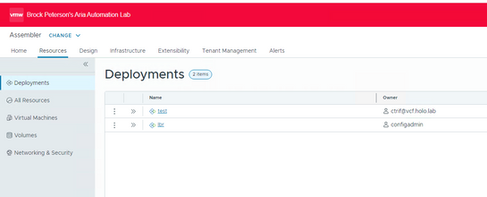
Hello Brock, ALg from UPS here.
I got a image, resized it correctly600x400, gave it teh same permissions as other pictures in the images directory and was ready to go. I have a 8.18.3 deployment. Yout github JSP has login insight in it. So do I simply load your login JSP and change the ninja pic to my pic. or do I need to modify the 8.18.3 one below. I tried to use the one below and got nowhere. Do I simply swap out the VM-logo.svg with my picture or use your login.jsp with my picture. Any help would be greatly appreciated.8.18.3 login.jso below,,,alg/ups