Last week I blogged about upgrading one of my Aria Operations 8.18 instances to 8.18.1 via the Admin UI, here we'll do it via Aria Suite Lifecycle Manager (ASLCM). First, let's download the ASLCM Product Support Pack (PSP) here. We need this to support the upgrade to Aria Operations 8.18.1.

Once downloaded, log into ASLCM - Lifecycle Operations - Settings - Product Support Pack and select UPLOAD.

Select the PSP you just downloaded and click IMPORT.

One uploaded, you can apply it by clicking APPLY VERSION.

Which will give you the opportunity to take a Snapshot. I've taken my Snapshot and will proceed by clicking SUBMIT.

Once complete, you'll be asked to log back in, and you can see your PSP update.

Back on your PSP page, you'll see that you now have support for Operations 8.18.1.

Next, SCP the Operations 8.18.1 binaries up to ASLCM (into the /data directory). I've already downloaded these binaries, but if you need them you can get them here.
brockp@P794NX491T Downloads % scp ./vRealize_Operations_Manager_With_CP-8.14.x-to-8.18.1.24267781.pak root@vrlcm-bpeterson.tvs.vmware.com:/data/8.18.1_binaries
VMware vRealize Suite Lifecycle Manager Appliance on Photon
root@vrlcm-bpeterson.tvs.vmware.com's password:
vRealize_Operations_Manager_With_CP-8.14.x-to-8.18.1.24267781.pak 100% 4985MB 2.6MB/s 32:07 Once uploaded, we load them via Settings - Binary Mapping.

Click ADD BINARIES and discover them (wherever you put them, I put mine in /data/8.18.1_binaries).

Check the box and then ADD. You can confirm they are now available.

Find your Environment and upgrade.

Click UPGRADE and follow the prompts.
Once complete it'll look like this.

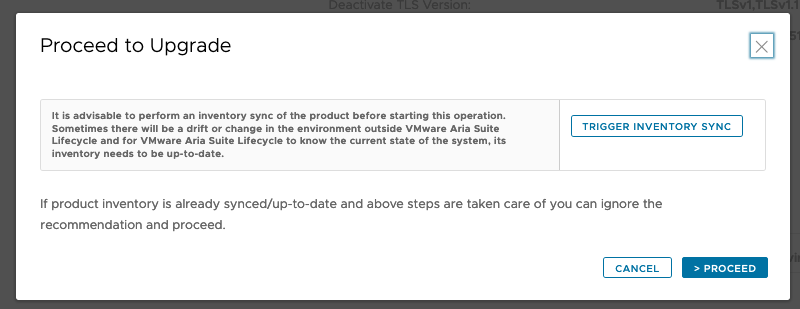









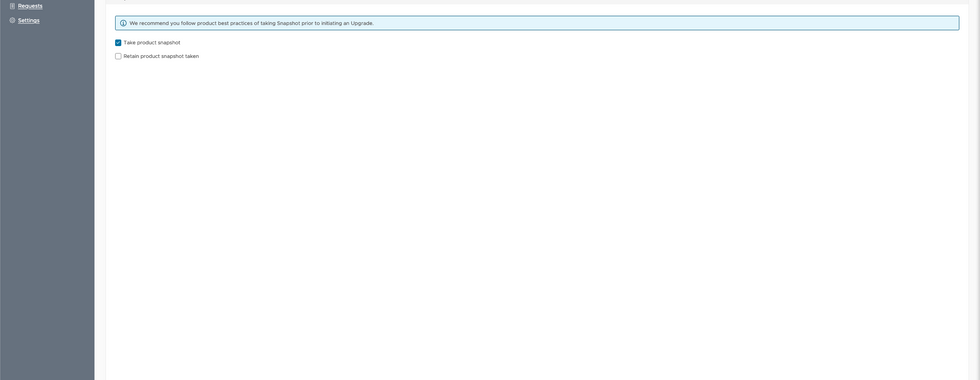








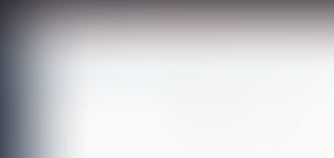



If anyone is looking there is a new pack3 that includes aria automation 8.18.1. https://support.broadcom.com/web/ecx/solutiondetails?patchId=5575