vROps Management Pack Builder
- Brock Peterson

- May 19, 2022
- 4 min read
Updated: Nov 10, 2022
For years customers have been asking for a vROps Management Pack Builder, it's finally here! The Beta announcement was made in March and is actively progressing, the latest version of the Beta just dropped.
What is the vROps Management Pack Builder (MPB)? Deployed as an appliance, the MPB gives users the ability to build management packs via a no-code UI, pulling objects, metrics, and properties from targets via APIs (represented visually below). VMware Cloud Management Business Unit Product Manager Mike Langdon provides a nice description here.

Register for the Beta Program and you'll receive an email with the MPB download link and license. The download is an OVA, to be deployed from vCenter. Once deployed, you can access the MPB via the VM URL, much like you would vROps.
Upon login you'll be given the MPB UI.

Three tabs and the button to start building a management pack are available.
Designs - these are the Management Pack designs.
Management Packs - these are the Management Packs you've built. Click the MP Name link to download the .pak file.
vRealize Operations Connections - vROps integration to capture vSphere objects for use in your Management Pack build.
Let's first configure our vROps Connection, so that our MPB is aware of the vSphere objects in our environment. Select the vRealize Operations Connections tab.

Click ADD VREALIZE OPERATIONS CONNECTION.

Give it your vROps IP or FQDN, click TEST. Once successfully tested, click SAVE.
Next, let's start building our Management Pack. Clicking on DESIGN A MANAGEMENT PACK gives you the Source options.

We'll focus on HTTP Data Sources, but the MPB also supports AWS Data Sources. Click USE HTTP DATA SOURCE.
In Step 1, I've configured the Source to be my TrueNAS target with the base API path. You can configure a Connection Test Path to confirm access to a specific endpoint as well. I've taken the default Port and SSL Configurations. I've chosen Basic Authentication in Step 2, but the MPB also supports Custom and Session Authentication. Steps 3-5 are optional, I've left those blank. Step 6 provides the HTTP Method (in this case GET) and the URL Preview we'll be hitting to test our connection. Click CONNECT.

You can see details by clicking the Check Response link. This will show you the Response Body, Headers, and Log.

Next, let's go to the Data tab. This is where we'll make our data requests using API calls. I've configured several calls, here are details on a couple of them.

I've named this call get_events after the Resource Path being used: core/get_events. In step 7 you'll see the actual HTTP Method call being made, the Preview URL, and the ability to test the REQUEST. I've confirmed mine returns successfully.

Here are the other calls I'm making, feel free to add as many as you wish. This also gives you the opportunity to explore the targets API.
Next, we'll go to the Objects tab. This is where you define Objects and Metrics/Properties for them. Let's start with the get_pool API call and explore.
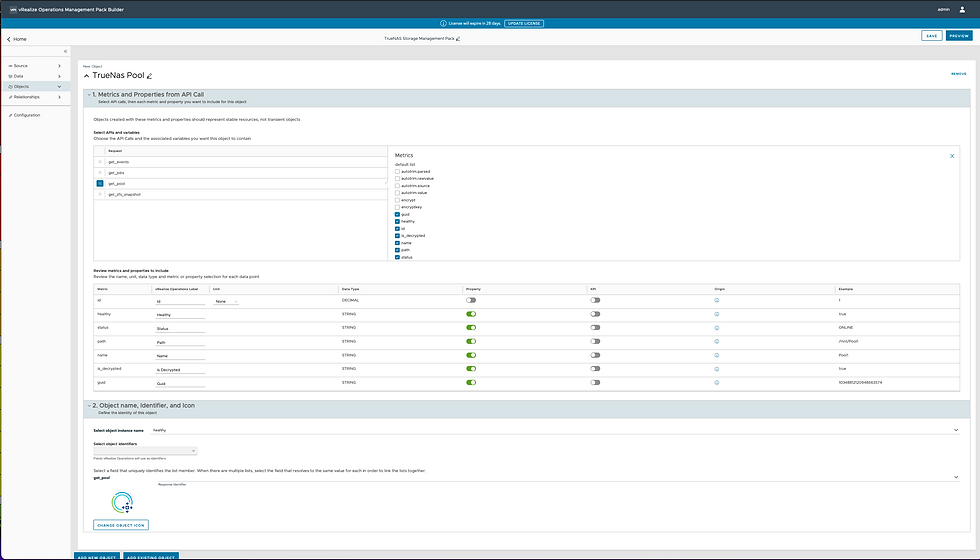
I've selected the get_pool API call and named the object TrueNAS Pool. I've also selected the Metrics/Properties I'd like to pull. You'll notice we have the ability to adjust the vROps Label, provide a metric unit, and toggle between making an attribute a Metric or Property. The UI provides the origin of the attribute and an example as well.
In step 2, you'll provide an Object Instance Name, which is the name of the Object you'll see in vROps, an Object Identifier, which is the field vROps uses as a unique identifier, and Response Identifier. You can also change the object icon.

Let's add another object, select the ADD NEW OBJECT button at the bottom. This time we'll create the TrueNAS Job object.

You have the ability to adjust Labels and Units, which I've done here. In Step 2, I've given my Object a name, identifier, and response identifier.

Continue to add Objects and Properties/Metrics for them as you wish. Once done, click SAVE top right. We can now preview and validate our design. Click PREVIEW top right. You will see the Objects, their properties, Relationships (we'll explore these later), and a Collection Preview.
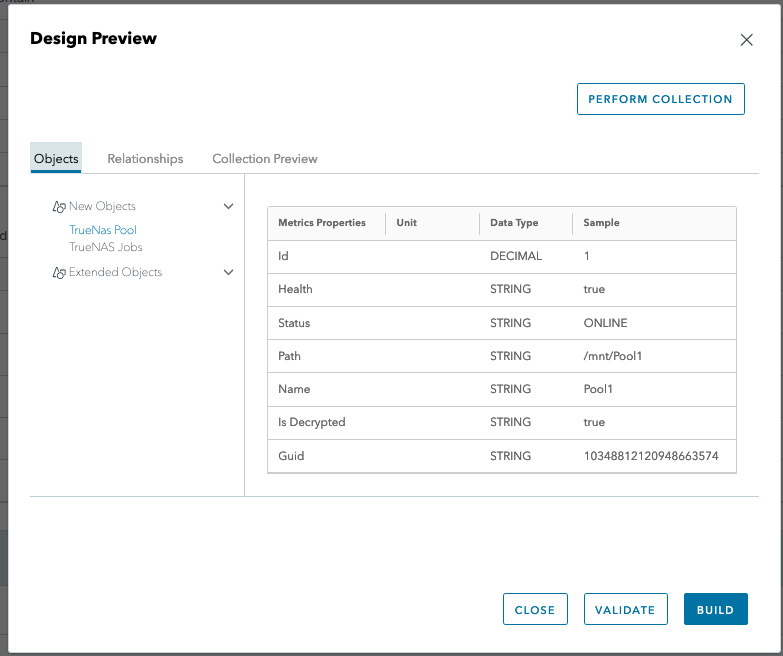
Click VALIDATE to validate your design. This will confirm your design has been properly configured. Once complete, it will show "Valid Design".

Under the Collection Preview tab, we can now perform a test collection by clicking PERFORM COLLECTION top right.

Click PERFORM COLLECTION. Once done you'll have a Collection Preview, indicating how long it took and the number of Objects, Metrics, and Properties pulled.

At this point we can create the Management Pack by clicking BUILD. Once complete click the Go to build link.

You now have a Management Pack to download and install in your vROps environment.

Click the MP Name link and it'll download the .pak file. Once done, log into your vROps UI and install the Management Pack via Data Sources - Integrations - Repository - ADD.

Click BROWSE to find your .pak file, select both check boxes, click UPLOAD.

Once uploaded, click NEXT, accept the EULA, click NEXT. Once done click FINISH.
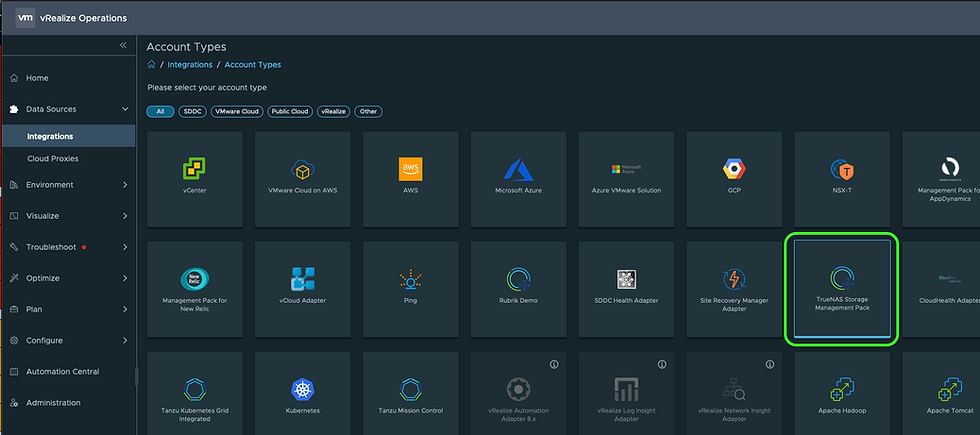
Next, let's configure an adapter instance for our new Management Pack. Go to Data Sources - Integrations - Accounts - ADD Account. Select your new Management Pack, in my case the TrueNAS Storage Management Pack and define your adapter instance.

Validate the connection by clicking VALIDATE CONNECTION. Once successful, click ADD to save your adapter instance. Five minutes later we have objects and data!

Now, maybe you'd like to make changes to your Management Pack, add additional Object and Metrics, adjust labels, change the name, etc. You have the ability to adjust the configuration via the Configuration link in the left hand pane.

Here you can adjust the name of the Management Pack, Author, Version, Description, and more. Notice the Version in this case is 1.0.0. I've added a couple new Data Requests and Objects to the Management Pack and saved them along the way, which generates new dot versions as you can see here.

VMware Product Manager Mike Langdon and his team are running an active Beta Program around the MPB. They have a rich community of contributors and Knowledge Base Articles providing instruction around the use of the MPB. I encourage you to explore them here! For more information about the vROps Management Pack Builder and to join the Beta Program, click here. Enjoy!

















Comments